Quick Start
The original URL of this manual is here : https://orix-software.github.io/user_manual/quickstart/
General information
- Twilighte board is the hardware, Orix is the OS
- The board always boots without any storage device (sdcard or usb). If it does not, it's probably a incompatibility with the Oric : add an amplibus before the board
- In order to work properly, Orix needs storage device connected (usb mass storage or sdcard) with all files from sdcard.tgz : http://repo.orix.oric.org/dists/official/tgz/6502/sdcard.tgz
Features
On this page : features, some video are diplayed to show some features
Ports




Hardware limits
The usb controler manages FAT32 only. Sdcard and usb key must be a FAT32 filesystem. If you want to use pi zero gadget trick, you need to do a mkfs to FAT32 file system.
All tests had been done with samsung evo sdcard and sandisk usb key (Others sdcard works).
Sdcard controler and usb key controler can work with 32GB storage. It can handle larger sdcard/usb key reader, but only 32 and 64 GB devices was tested.
Information about joysticks part
The joystick pinout is atari pinout (standard DB9 joystick).
The left port has only 1 button. The right port has 3 buttons.
It's also possible to plug « TOM2 » hardware (not provided), it can connect a usb mouse or usb joypad (wireless) to theses ports. For example, logitech joypad F710 (wireless) works with TOM2.
TOM2 can only handle 2 buttons. It means that the third button can’t work with TOM2 connected.
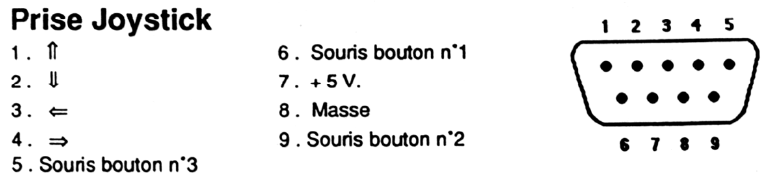
First boot : Initialize the storage
When the card is sent, kernel is built with a default storage. In order to know which device is the default one, "mount" command can display which device is mount.
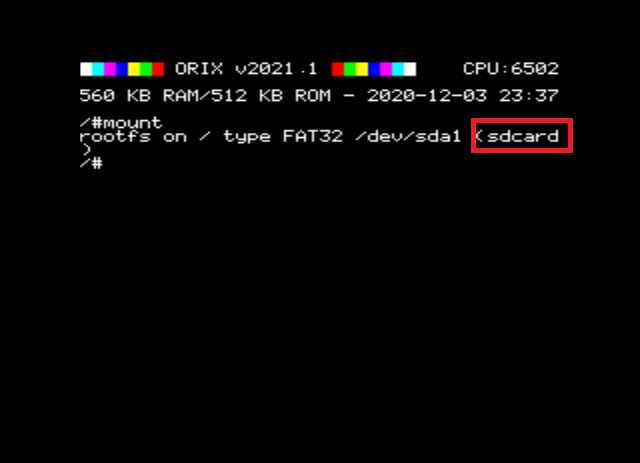
One device can be used at the same time, but can be swap with "twil" command.
If "sdcard" is displayed, it means sdcard will be read by default. You can change it, with a command : « twil -u », it will switch to usbdrive. If you want to have usb drive by default, you can program kernel with the tool « orixcfg ». See Orixcfg section.
Plug the device on your PC (sdcard or usb key). If a pi zero w is used, drag and drop can be done from the PC.
Download "sdcard.tgz" from this : http://repo.orix.oric.org/dists/official/tgz/6502/
This ".tgz" contains all software for orix there is others which are not available in this archive.
Now, use "7zip" on a PC (or tar/gzip under linux), and unzip all files from this sdcard.tgz. Put all theses new files in your device root folder.
The content should be like this if sdcard.tgz had been unzipped:
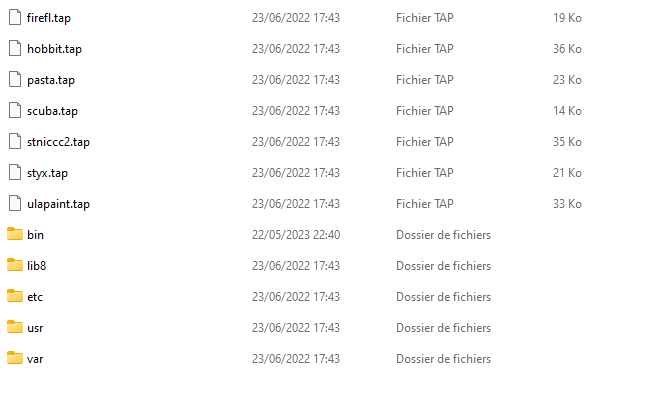
Insert the device (sdcard or usbkey – or pi zero) in the twilighte board and play.
Upgrade from v2023.2 to v2023.3
- Download : http://repo.orix.oric.org/dists/official/tgz/6502/sdcard.tgz
- untar/gunzip sdcard.tgz (use 7zip under windows) on your device usb or sdcard : It could require some time to copy because there is a lot of small files (tap, hlp etc)
Now start orix on real machine, and type :
/#cd usr
/usr#cd share
/usr/share#cd carts
/usr/share/carts#cd 2023.3
if the default device wanted is usb :
/usr/share/carts/2022.1#orixcfg -r -s 4 kernelus.r64
For sdcard default device :
/usr/share/carts/2022.1#orixcfg -r -s 4 kernelsd.r64
- press ‘y’, and wait until Orix reboots. Don’t switch off the Oric at this step
If the card is below v2023.2 version, it's possible to upgrade with the same method above.
Commands
Many commands are available
- From /bin folders, there is binary available on current device, ‘ls’ will show you available commands
- From banks : type "help -b5" you will see available commands
EEPROM update
For board with 39SF040 eeprom, only use orixcfg equal or greater than 2023.2. Check version under Orix with :
orixcfg -v
Correct version is here: http://repo.orix.oric.org/dists/official/tgz/6502/orixcfg.tgz
To check which eeprom version is installed (Device Id field):
orixcfg -i
How the board must be plugged

If there is incompatibility issue use next board usage.
How the board must be plugged when board does not with the oric (keyboard is lost or prompt does not appears)
